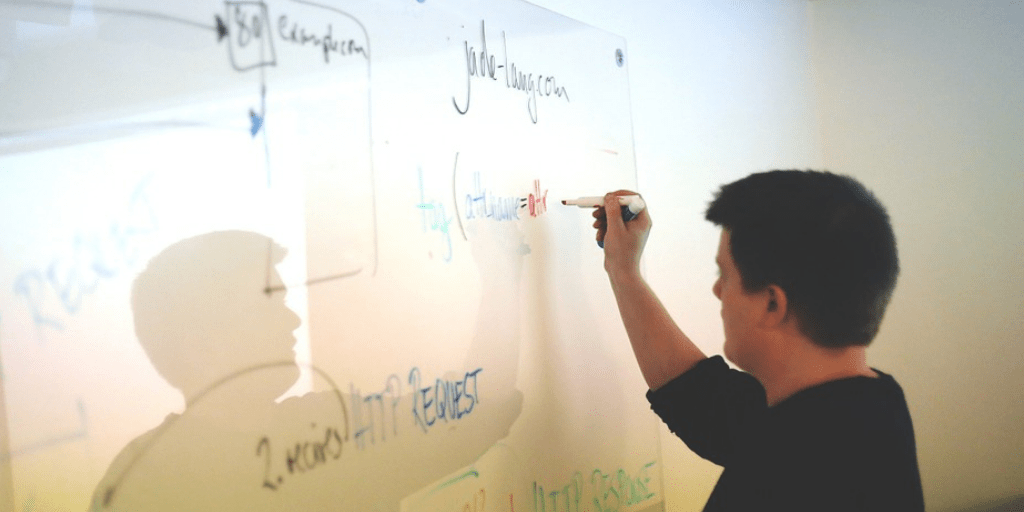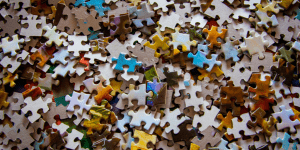No Whiteboard Teaching in No Time
I would like to share with you the way this works, i.e. how I use these digital tools to raise productivity and save precious time.
So, I am, what I like to call a hybrid online/offline teacher because I roughly teach 50% of my lessons locally i.e. offline and the other half is delivered online.
Most things presented here are not hot news. Most of these tools or applications have been around for years. However, I tried, tested and experimented with many until I came up with a convenient combination of these digital tools and online services which significantly add value to my work as a teacher. I talk about these and present them purely from a teacher’s point of view thinking about how they could serve and support students learning and development.
Online Tools for Teaching English
Take a look, take a chance – you may like it.
Before we dive in, a background story would be appropriate, so you have a good context to continue reading.
So, first of all, the title – From the whiteboard to no board in no time.
This idea is actually about my own experience making the shift from a classroom, coursebook-based, private language school teacher to a full-time hybrid freelance not-using-anything-you-can-hold-in-your-hand such as books, chalk, markers, CD players, whiteboard, TV, DVDs, etc.
How do I get anything done? That could be your next question
I simply use an electronic or digital version of all the above things and I have no great need for these physical objects.
Please note that I am not trying to convince you to switch to this style and approach to teaching, but I’d like to share how it could be done, and if some of you take at least one practical digital tool today to use in your own teaching, I’ll be happy.
The 10 digital tools I selected all either have a free and paid version or they are completely free to use.
The former is more than suitable for teaching so don’t be afraid to go and register for these immediately.
Best Language Assessment Tools
Schedule it or lose it – Doodle
In this line of work, if I don’t work, I don’t get paid. If I don’t schedule all my lessons on time, it could be a problem. “I thought we had a lesson today because we have it on Thursday every week.” That sentence simply does not give results – always schedule lessons beforehand. For me, the most practical way to schedule lessons is Doodle. It’s a phone app that really makes arranging things easy for you, especially when there are more than 2 people involved.
For instance, I need to set up sessions with 5 private students (1:1) for next week. Instead of sending everyone a list of my available time slots and asking when they could do it and then giving feedback; more often than not 2 people want the same time slot, there is always some double-booking and so on, so I have to rearrange most of if. That is very time-consuming, and at this stage, I am not yet working, I am not making any money, just trying to agree to do some work.
Google Course Builder for Online Teaching: An Interview
With the Doodle application, I select the dates and time slots on a calendar and send the link to everyone, then they select what works for them. I simply get a notification that everyone responded and that’s it. Extremely convenient! The nicest thing: as soon as someone selects a time slot, both of us get notified and there is a clear record of it so nobody says later on that they didn’t know or understand when the session is. Also, when they select a time slot it is immediately taken off the table for other people so no double-booking is possible. This way is very clean-cut and it saves lots of time and patience.
Well, that’s scheduling at least
A note here, a note there – Evernote
The next thing is to do is the lesson.
For offline lessons I typically use Evernote – it’s an app for taking notes, obviously.
Evernote is really doing a great job (even the free version) because you can use it on your phone, tablet, laptop, desktop, whether you use Windows, Android or iOS. The sharing is super easy, just one click away, but the thing I love is that now you can integrate all kinds of files and attachments into the notes and very easily work with them.
The thing that tops everything else about Evernote is that both I and the student have a permanent record of what was done in a particular lesson. Also, I can reuse and recycle the materials which makes it even more convenient.
Simply consider this: who did you have a lesson with on the last Tuesday before Easter last year? I know who I did a lesson with – Evernote know who with, what was discussed and I can tell you that at any time.
You need to write it down, but where? – AWW
One great example of a lot of freedom in doing online lessons when wanting to do various activities during a lesson is this online collaboration tool called AWW – A Web Whiteboard.
It is, basically, a whiteboard and both you and your student(s) can use, write on it, type, erase, insert shapes, different kinds of files as attachments and so on. There are 2 options, the free and paid one, but the free version is completely fine if you don’t need to use it every day with many students, in which case, the paid option will pay itself off very soon, but that’s another story.
Using a Wiki for Classroom Teaching
At the end of the lesson, simply save the whiteboard area and then share that file/content with your student instantly. It is that easy.
Furthermore, as easily as you have saved and shared everything you noted down in that session, you can upload notes from previous lessons and save, for example, 5 min of writing, typing, underlining and so on. Any chance to save 5 min in a 50 min lesson, I will certainly jump at the opportunity. I believe it’s a good save of time and resources.
The next thing to consider would be the place where to meet with the student.
See you there – Skype
Without a special introduction – one of the classics – Skype the Great.
As it is very familiar to all, I’ll just go through the features most important for us as teachers: you can see each other, you can share all kinds of files and attachments, now, you can even make recordings of the video call which you can download in the next 30 days, easily install free software to record Skype calls (both previous features are great for giving feedback to the student – either to that student or to someone else with their permission, of course), it’s free with no limitations on private use.
Skype is still the best option in some situations. However, I think that most would agree that it has now become obsolete with lighter and more flexible options pushing it out of the picture.
Your conference room is ready – Zoom
It’s an online video conferencing service which could readily replace Skype for these (teaching) purposes. I’ll just mention a few pros of Zoom’s free version: you can easily set up a meeting within seconds and invite your student either by email or direct access link. In the video session, you have great control over the participants (you can easily control their video and sound) but you can also divide them into breakout rooms – my favorite option. For example, I love to do small groups of 4 people and put them into breakout rooms to do some pair work and then later change their partners effortlessly while the pairs don’t interfere with each other.
Teaching ESL on Zoom – 3 Underused Features
Drawback of Zoom
However, a drawback of using free Zoom group calls is that the limit is 40 mins. So, we need to work around that. One more reason for loving Zoom is great control over screen sharing – we can control what we share. Trust me, after a few embarrassing message previews on screen, you start to pay attention to those things too. We can select to share only one window or one application which means I can have other applications opened and running the background and that will not bother the student nor distract from the activity at hand.
There is also the possibility to record the session on Zoom and then, as mentioned before, was can use it to highlight or suggest something specific to the student, e.g. something he/she does well or has improved on or as an opportunity to give some constructive feedback (I try not to give only criticism and focus on mistakes but on what the student CAN do).
How does it seem to you so far? Do you see anything interesting? Anything you would use in your own classroom?
If yes, please do try it and leave a comment saying what you liked or disliked about it.
The second half of the list is coming soon