Using Technology to Give Feedback to Students
If someone was to ask me what technology I use more than any other in education then the answer would be simple: screen capture technology. I first came across it in 2000 while at the BETT conference in London and at the time it simply amazed me. I knew immediately that it was going to be a game changer in terms of teaching and learning and I wasn’t wrong.
Screen capture technology
The technology allows you to record the screen of your own computer as if you have a video camera pointing at it. It also records your voice allowing you to make videos where you talk over whatever you are showing on your video screen. For example, you can use it to record yourself giving a PowerPoint presentation or talking about a graph, a picture, or table. In fact if you think about it, you could use it to record literally anything that you can open onto your computer screen.
You could be recording yourself as you talk over a marking scheme, a grammar lesson or even as you show a series of pictures on your computer screen. The possibilities are endless. Its use on the internet is now common place, particularly for How-To videos, training courses, Blended Learning and Flipped Learning content.
Screen capture and feedback
In 2006 I came up with an idea for using screen capture software in a new way. I realised that if my students sent me their written work in a Microsoft Word document, I could open it onto my computer, mark the corrections I wanted to talk about and then record myself going through their work and providing feedback to the students. I could then send the resulting video to the students who could listen and watch as I corrected their work. It would almost be like the student having me sitting next to them, going through and correcting their work. Here is an example of me giving feedback to a student on their work.
Tangible advantages
The advantages of this approach are pretty obvious, particularly for online teachers. The student can both see the teacher correcting their work and listen to what the teacher is saying. The feedback is media rich, which contrasts with most traditional feedback which is text based only. It allows you to provide a lot of feedback in quite a short period of time. If I speak at the rate of about 150 words a minute, then in even a 3 minute video I would be providing the student with about 450 words of feedback.
This allows you to elaborate on a point, provide questions for the students to think about or even show them a website or an article that you suggest they read. Remember, anything you do on the screen will come out in the video, so if you minimized their essay and showed them a website, that would all come out in the video. It may also have certain advantages for dyslexic students as it relies less heavily on text.
In this example above, I have provided feedback to a student on their written work in the target language. This gives the students some extra listening work too. However, with lower level students you may even decide to give the feedback in the L1, especially if you are working with a monolingual class.
Media interest in the idea
This feedback idea generated a substantial amount of publicity and a short while after first working with the idea, the Times Higher newspaper published an article about the idea. It is particularly useful in distance learning contexts because teachers and students never meet. The feedback provides a bridge between the students and the tutors. Remember, the students can not only see you correcting their work, highlighting things or moving your cursor, they can also hear you at the same time. It can make the feedback very personal, which is something that is frequently mentioned in the feedback from students.
Versatile
You don’t have to use the feedback idea on a one to one basis. You may, for example, be teaching a group of students and noticed a specific problem that the whole class is having. For example, you might have been watching the students giving presentations and noticed some key points that they all need to think about. You could easily write out the key points in Microsoft Word and then record yourself taking them through the points and what to think about. Here is an example.
The versatility of this idea is what makes it so powerful. If students have problems with a grammar point or with some vocabulary, you could easily open up Microsoft Word, write out the rule or vocabulary you want to explain and then record yourself going through it. There is almost no limit to the number of ways the tool can be used.
The Technology
There are many screen capture tools that are free. I have experimented with a range of tools including JING, ScreenR and Screen-cast-o-matic which are all free. However the tool I have tended to use the most is SNAGIT. I like SNAGIT as it is very simple to use. It also allows you to record directly into MP4 and then save the resulting video on your computer or immediately upload it onto YouTube. You can actually make a recording, upload it onto YouTube and then distribute it to your students in about 4 button clicks (see help below). The workflow is very easy.
However SNAGIT does cost $30 ( a one off payment). You can download SNAGIT for 2 weeks to test it before you make a decision. There are many screen capture tools on the market which are free so you might want to start with looking at some of the free options. A Google Search of ‘Free screen capture technology’ is likely to bring up a whole range of tools
Interest around the idea has not stopped and new research papers and articles are continually being generated. In Norway for example, research focused on how the idea could be used across a range of subject areas while in Canada the focus shifted to how the students could use the same tools to peer review or self-evaluate their work. Though, my initial work was in the area of ELT, it quickly became clear that this idea could be almost applied to any context and in a range of ways. Screen capture technology and specifically the idea of using the technology for providing feedback to students, both have a long future in education.
Help videos
You can find help videos for using SNAGIT here
http://www.teachertrainingvideos.com/screen-casting/introduction-to-snagit.html
10 ways of using SNAGIT in education
http://www.teachertrainingvideos.com/screen-casting/10things.html
Using SNAGIT with YouTube
http://www.teachertrainingvideos.com/screen-casting/flip-your-classes-with-snagit-and-youtube.html
References
Times Higher 2006 https://www.timeshighereducation.com/features/the-spelling-mistake-scene-one-take-one/207117.article
Guardian 2012 http://www.theguardian.com/education/2012/jan/10/esl-video-feedback
Mathison, P 2012 https://www.idunn.no/dk/2012/02/video_feedback_in_higher_education_-_a_contribution_to_impr?languageId=2
Seror, J 2012 http://teslcanadajournal.ca/index.php/tesl/article/viewFile/1128/947
SNAGIT Download https://www.techsmith.com/download.html
[/jbox]



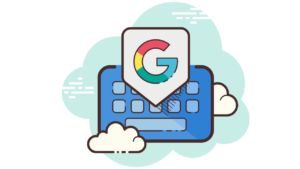

2 Responses
Slobodan Kelecevic
I've read the article and I tried it with my students. The response was brilliant. All of them loved it, so I am going to try some variations and I'll keep on using it. Thank you!
09/12/2016
Eye Actives
I do not know if it's just me or if perhaps everybody else encountering issues with your blog. It appears like some of the text in your content are running off the screen. Can somebody else please comment and let me know if this is happening to them too? This could be a problem with my internet browser because I've had this happen before. Thanks
08/01/2017